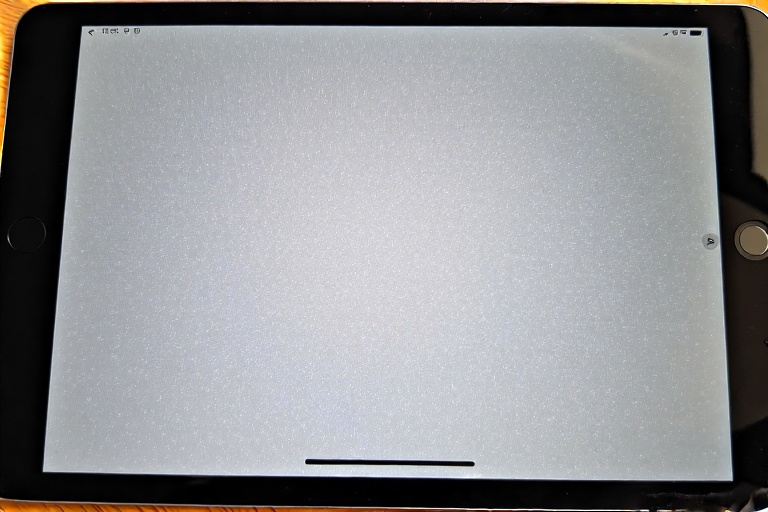You’ve likely noticed them before those pesky white dots on iPad screens that seem to appear out of nowhere. At first, they might be small and subtle, but over time, they can grow into an annoying, even distracting issue. If you’re wondering what these dots are, why they show up, and how to fix them, you’re in the right place. This blog will explore everything you need to know about white dots on iPad screens, covering causes, practical solutions, and steps to prevent them in the future.
Whether you’re dealing with this issue now or trying to avoid it altogether, we’ll break it all down in simple, no-nonsense terms so you can take action with confidence.
What Are the White Dots on an iPad Screen?
The term white dots on iPad screen typically refers to small, bright spots that appear on your device display. They may look like dead pixels, hotspots, or light leaks, varying in size and intensity. Unlike scratches or smudges, these dots are usually internal, meaning you can’t simply wipe them away. They are most visible against light or solid-colored backgrounds and can disrupt your viewing experience.
But what causes these mysterious spots, and are they repairable? Let’s dig deeper into the most common explanations.
Common Causes of White Dots on iPad Screens
Understanding the root cause of white dots on an iPad screen is the first step toward solving the problem. Below are the primary reasons these spots appear:
1. Dead or Stuck Pixels
Every pixel on an iPad display is made up of three sub-pixels (red, green, and blue) that light up to create images. When a pixel gets “stuck” or “dead,” it may appear as a white (or occasionally black) dot. Stuck pixels may still emit light, while dead pixels remain completely unlit.
Causes of Dead/Stuck Pixels:
- Manufacturing defects
- Physical damage to the screen
- Long-term use causing wear and tear
- Static images left on the screen for extended periods (screen burn-in)
2. Backlight Bleeding
Backlight bleeding happens when the iPad’s LED backlight doesn’t stay confined to its designated area. This can cause white spots to appear, particularly near the edges of the screen. It’s a hardware issue that often stems from poor assembly or excessive screen pressure.
3. Physical Damage
If you’ve dropped or knocked your iPad recently, the internal components behind the screen could have shifted or been damaged. This often leads to abnormal light dispersion, producing white dots.
Examples of Damage Sources:
- Drops from significant heights
- Excessive screen pressure (e.g., resting heavy objects on the iPad)
- Manufacturing defects exacerbated by daily use
4. Software Bugs
Though less common, software glitches or updates can sometimes cause display anomalies like white dots. A misbehaving driver or app can interfere with how pixels render, making it look like the problem is with the hardware when it’s actually a software issue.
5. Heat Damage
Overheating can cause internal components, like the LCD, to expand or malfunction, resulting in white spots. Pay attention if the white dots appeared after using your iPad under harsh conditions, like direct sunlight or during prolonged charging.
How to Fix White Dots on iPad Screen
Once you know what’s causing the issue, the next step is figuring out how to fix it. Here are practical solutions based on the different causes:
1. Fixing Stuck Pixels
If the white dots are due to dead or stuck pixels, you can try the following remedies:
- Pixel-Repair Apps: Download apps like PixelHealer or JScreenFix that cycle through colors rapidly, “unsticking” stubborn pixels.
- Manual Pixel Massage: Use a soft, lint-free cloth to gently massage the affected area. This can sometimes reactivate stuck pixels.
- Professional Repair: If these quick fixes don’t work, take your iPad to a technician for hardware repair or replacement.
2. Repair Backlight Bleeding
Unfortunately, backlight bleeding usually requires professional servicing. Since it’s a hardware issue, DIY fixes are not recommended and could void your warranty.
3. Address Physical Damage
For white dots caused by physical damage, options include:
- Apple Repair Program: If your iPad is still under warranty or AppleCare, contact Apple Support.
- Third-Party Repair Shops: Non-Apple technicians might offer cheaper solutions, but always verify their credentials first.
4. Troubleshooting Software Bugs
If the issue seems software-related, give these steps a try:
- Update your iOS to the latest version.
- Perform a factory reset (after backing up your data).
- Restart your iPad in Safe Mode to identify problematic apps.
5. Prevent Heat Damage
Prevention is the best approach here. Avoid exposing your device to direct sunlight for extended periods and only use certified charging cables to prevent overheating.
Preventing White Dots on iPad Screens
Now that you know how to fix the issue, prevention is key to keeping your iPad display in perfect condition. Here are some tips to avoid white dots altogether:
- Handle with Care: Use a high-quality case and screen protector to minimize the chances of physical damage.
- Avoid Excessive Pressure: Don’t place heavy objects on your iPad or apply unnecessary force to the screen.
- Regularly Update Software: Stay up-to-date with Apple’s latest iOS updates to prevent glitches.
- Avoid Overcharging: Prolonged charging can cause overheating, so unplug your iPad once it reaches full battery.
- Store Properly: Keep your device in a cool, dry place when not in use.
Table of Common Causes and Solutions
| Cause | Description | Solution |
|---|---|---|
| Dead/Stuck Pixels | Malfunctioning pixels that stay lit or unlit | Pixel apps, manual massage |
| Backlight Bleeding | Uneven light dispersion causing bright spots | Professional repair |
| Physical Damage | Impact damage disrupting internal components | Apple/third-party repair |
| Software Bugs | Glitches or system errors affecting display performance | Update iOS, factory reset |
| Heat Damage | Overheating causing LCD malfunctions | Store and charge safely |
FAQs About White Dots on iPad Screen
1. Can white dots on an iPad screen spread?
Yes, in some cases, especially if the issue is caused by physical damage or internal hardware failure. If you notice more dots appearing over time, consider getting professional assistance.
2. Are white dots covered under warranty?
It depends. Apple’s standard warranty and AppleCare+ may cover manufacturing defects but typically exclude damage caused by drops or misuse.
3. Should I replace my iPad if there are white dots?
Replacing your iPad should be a last resort. Many issues, such as stuck pixels and software glitches, can be resolved without buying a new device.
4. Can a screen protector prevent white dots?
A screen protector can help protect against physical damage but won’t prevent issues like backlight bleeding or dead pixels.
Wrapping Up
Dealing with white dots on iPad screens can be frustrating, but it’s not an insurmountable problem. By understanding the causes and implementing the right solutions, you can often resolve the issue or prevent it from getting worse. Whether you opt for a quick DIY fix or seek professional help, it’s important to act quickly to protect your iPad screen.
Remember, preventive care goes a long way. Handle your device with care, update your software regularly, and avoid exposing it to damaging conditions. This approach not only prevents white dots but also ensures your iPad remains in great shape for years to come.